Featured Books
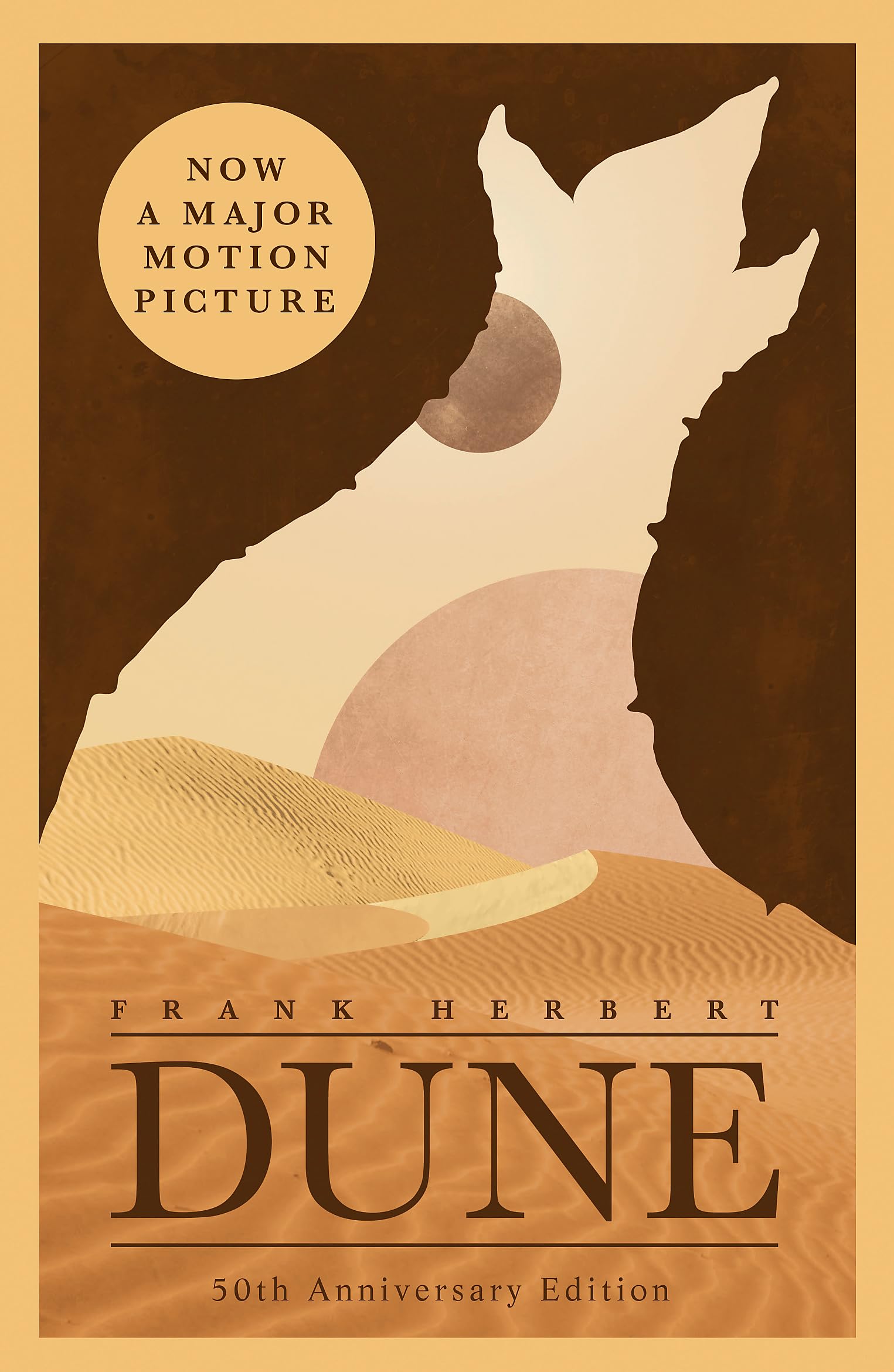
Science Fiction

Fantasy

Mystery/Thriller

Young Adult
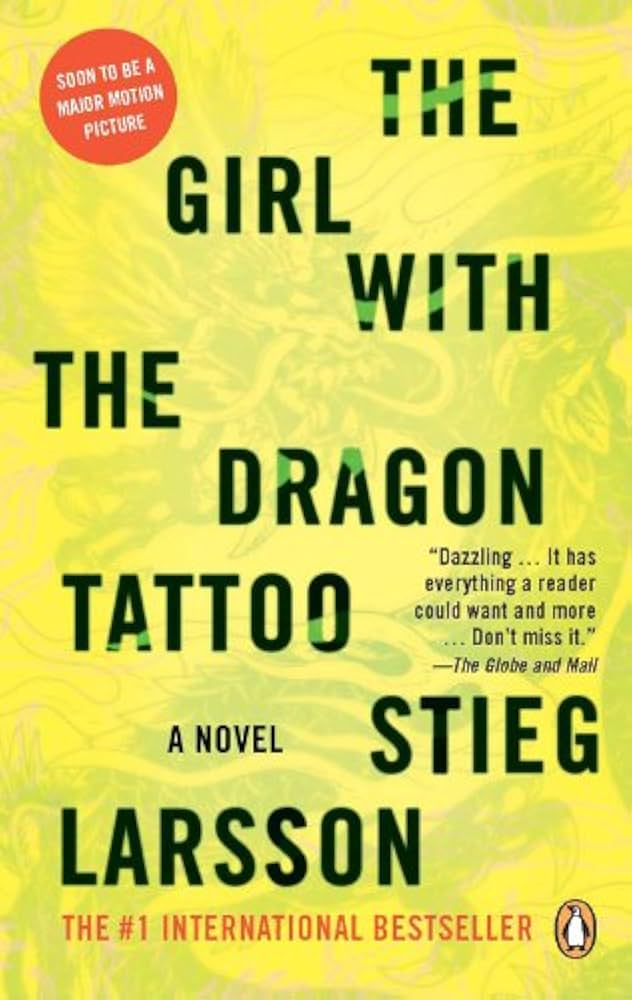
Crime
Basic Search
Start your discovery journey with simple, effective search techniques that help you find exactly what you're looking for in your library's collection.
Search by keyword
- Enter any word or phrase related to what you're seeking in the main search bar.
- Use broad terms like "mystery novels" or "World War II" for wider results.
- Try specific terms like author names or exact titles for precise matches.
- Include format preferences like "DVD," "audiobook," or "ebook" in your search.
Search by specific fields
- Use the dropdown menu next to the search bar to specify search type.
- Select "Title" to search for specific book, movie, or item titles.
- Choose "Author" to find works by particular writers, directors, or creators.
- Pick "Subject" to browse materials about specific topics or themes.
Quick search tips
- Spelling doesn't have to be perfect - the system suggests corrections
- Use fewer, broader terms if you're getting no results
- Add more specific terms if you're getting too many results
- Try alternative spellings or synonyms for better coverage
Advanced Search
Take your searching to the next level with advanced techniques and operators that give you precise control over your results.
Boolean operators
- AND: Use to combine terms (e.g., "cats AND dogs" finds items with both words)
- OR: Use for alternatives (e.g., "mystery OR thriller" finds either genre)
- NOT: Use to exclude terms (e.g., "cooking NOT vegan" excludes vegan cookbooks)
- Combine operators with parentheses for complex searches: "(mystery OR thriller) AND contemporary"
Phrase and wildcard searching
- Put exact phrases in quotation marks: "To Kill a Mockingbird"
- Use asterisk (*) for unknown parts: "sustain*" finds sustainable, sustainability, etc.
- Use question mark (?) for single character wildcards: "colo?r" finds color or colour
Field-specific searching
- Access Advanced Search from the search options menu
- Fill in multiple fields to narrow your search precisely
- Combine title, author, subject, and publication date criteria
- Use the advanced form for complex multi-field searches
Filters & Refinement
Narrow down your search results using filters and refinement tools to find exactly the type of content you need.
Using format filters
- After searching, look for the Format filter on the results page
- Select specific formats: Books, eBooks, Audiobooks, DVDs, Music CDs, etc.
- Choose digital formats if you prefer downloadable content
- Select physical formats if you want to visit the library
Availability and location filters
- Use Available Now to see only items you can check out immediately
- Filter by Library Location to find items at your preferred branch
- Select New Arrivals to see recently added materials
- Apply Popular filters to see highly-rated or frequently borrowed items
Content and audience filters
- Filter by Publication Date to find recent or historical materials
- Use Language filters for non-English content
- Apply Audience filters (Adult, Teen, Children) for age-appropriate content
- Select Fiction/Non-fiction to focus on your preferred content type
Recommendations
Discover new favorites through personalized recommendations, community suggestions, and curated collections.
Personal recommendations
- Rate items you've read to improve your personalized suggestions
- Check your Recommendations page for AI-generated suggestions
- Review the "Because you liked..." sections on item pages
- Explore "Users who borrowed this also borrowed..." suggestions
Community recommendations
- Read user reviews and ratings to guide your choices
- Follow users whose tastes align with yours
- Browse public shelves created by other community members
- Participate in reading challenges and community events
Staff picks and curated lists
- Browse Staff Picks for librarian-recommended titles
- Explore curated collections organized by theme or genre
- Check seasonal and holiday reading lists
- Look for book club selections and discussion group picks
Browsing Tools
Explore the collection using browsing features that help you discover materials serendipitously or by category.
Category browsing
- Use the Browse menu to explore by subject categories
- Navigate through genre hierarchies (Fiction → Mystery → Cozy Mystery)
- Browse by Dewey Decimal categories for non-fiction materials
- Explore special collections and local history materials
Visual browsing
- Use Cover View to browse results visually by book covers
- Explore the Virtual Shelf to see items as they appear on library shelves
- Browse New Arrivals sections with visual displays
- Use genre-specific carousels and featured item galleries
Tag and keyword browsing
- Click on tags associated with items to find similar materials
- Use community-created tags to discover niche interests
- Browse by awards (Pulitzer, Hugo, Caldecott) using award tags
- Explore reading level tags for educational materials
